Instructions for connecting Google Analytics 4 to Google Search Console
The success of a marketing tactic depends largely on a deep understanding and analysis of the data used to formulate the strategy. It is important for marketers to consider as much information as possible when making decisions.
One way to do this is to integrate Google Search Console with Google Analytics 4, and here are some of the benefits you'll get:
- Easy integration. Integrating these two Google tools is easy, and I describe the process in this article.
- Ease of use. The integration of Google Search Console with Google Analytics 4 allows you to perform a broader analysis without having to switch between different services.
- Security. If you have many specialists working on a project, centralising data from GSC to GA reduces the need to provide direct access to Google Search Console, which can prevent potential risks such as removing pages or the entire site from the index, rejecting external links or deleting sitemap files.
Getting data from Google Search Console into Google Analytics 4
The Google Search Console service focuses on analysing data and metrics from Google's organic search (Search Engine Results Pages, or SERPs):
- queries;
- impressions;
- clicks;
- CTR;
- average position in Google organic search;
- landing pages.
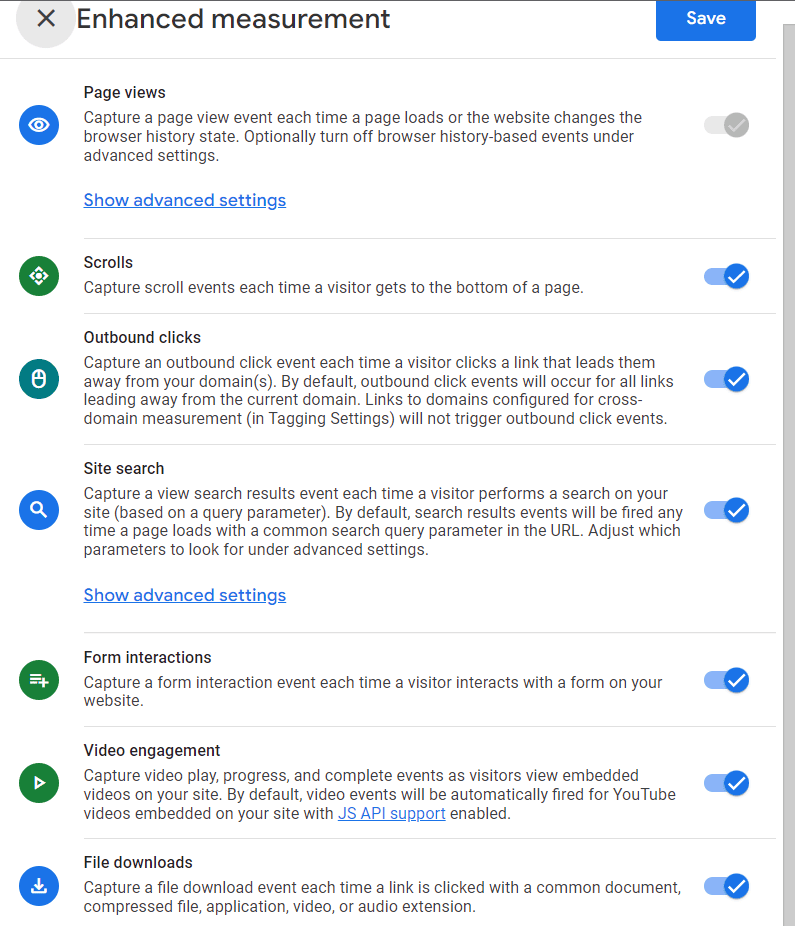
How to connect Google Analytics 4 to Google Search Console
- In Google Analytics 4, select the required resource and go to the admin section.
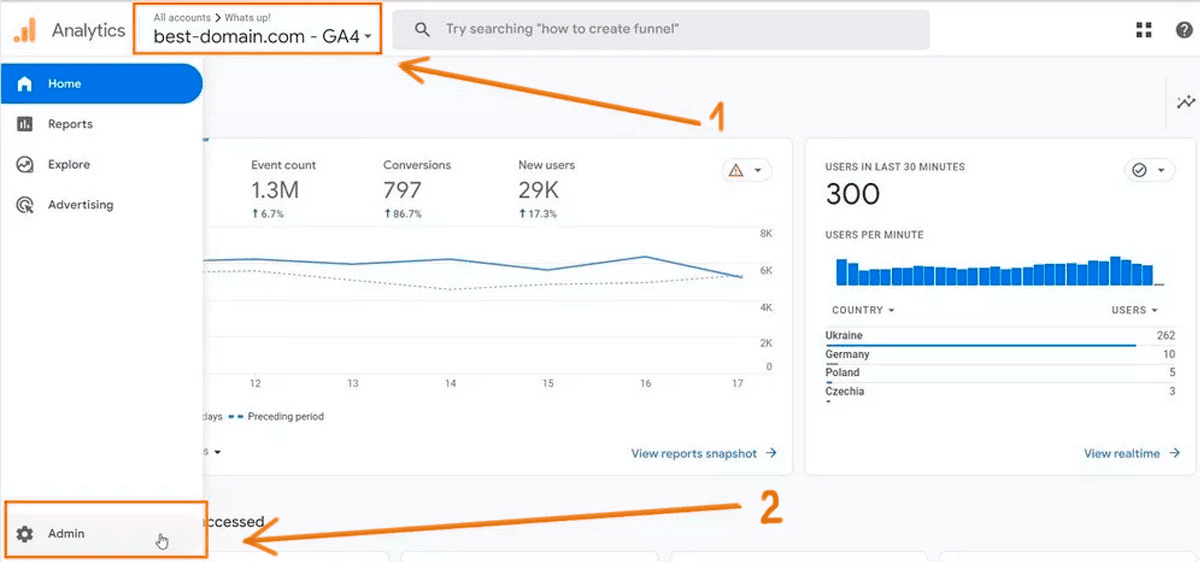
- In the 'Preferences' section, scroll down to the 'Search Console links' option.
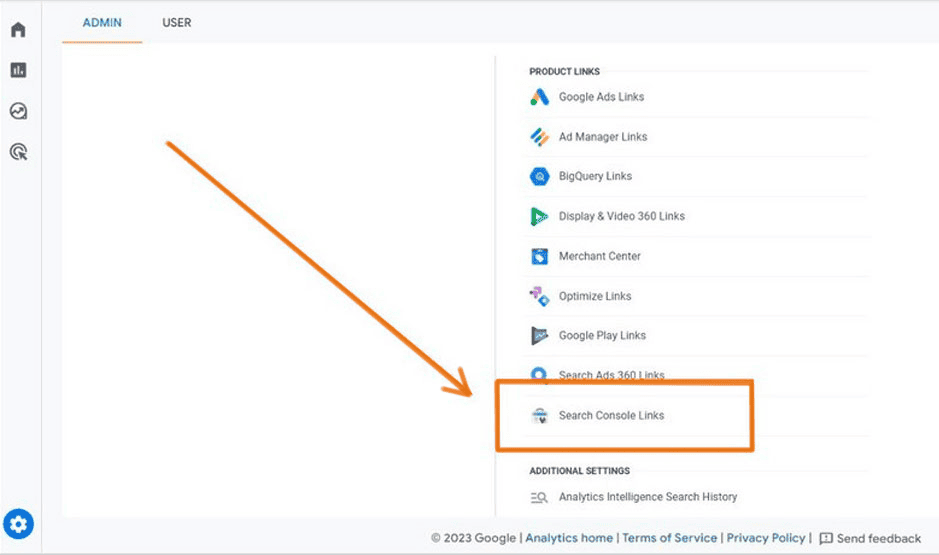
- Click the 'Link' button to create the link.
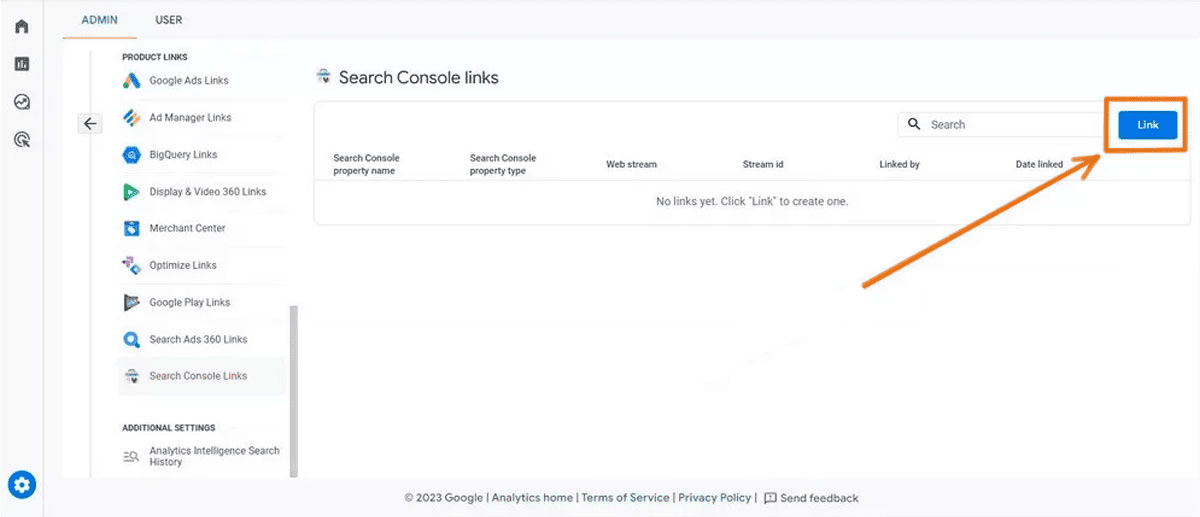
- Select 'Select Accounts' to select the accounts.
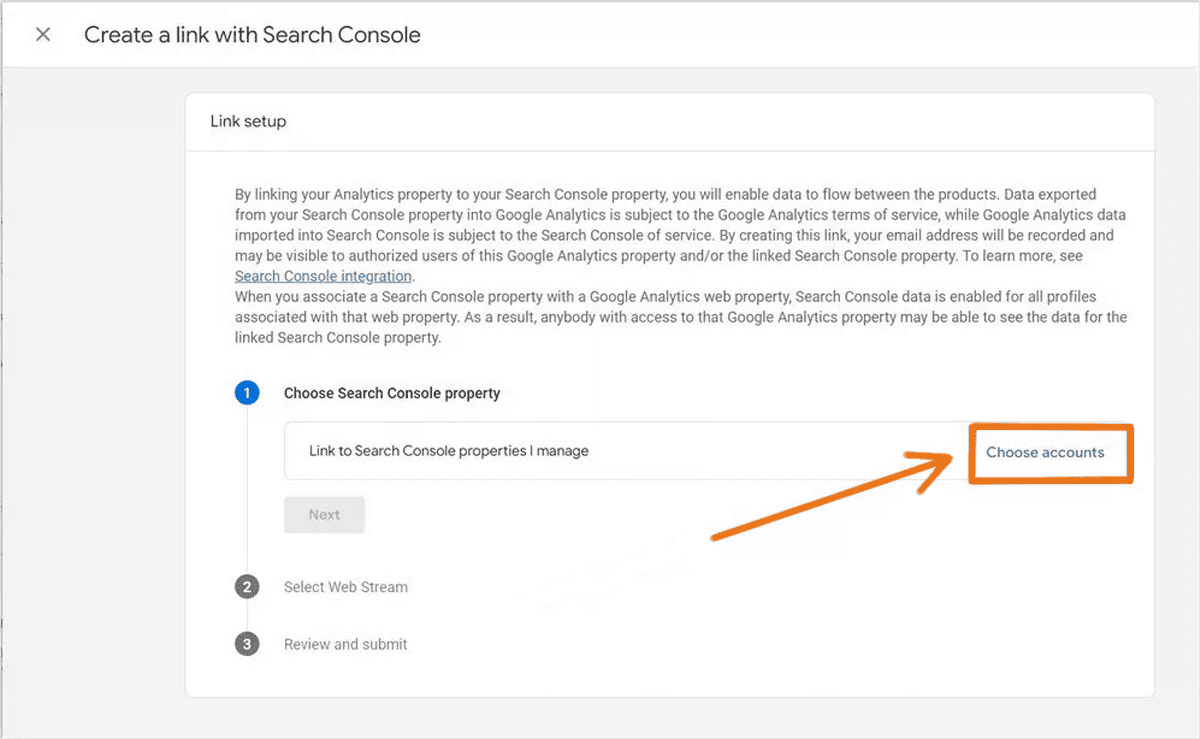
- Select the desired domain and confirm your choice by clicking "Confirm".
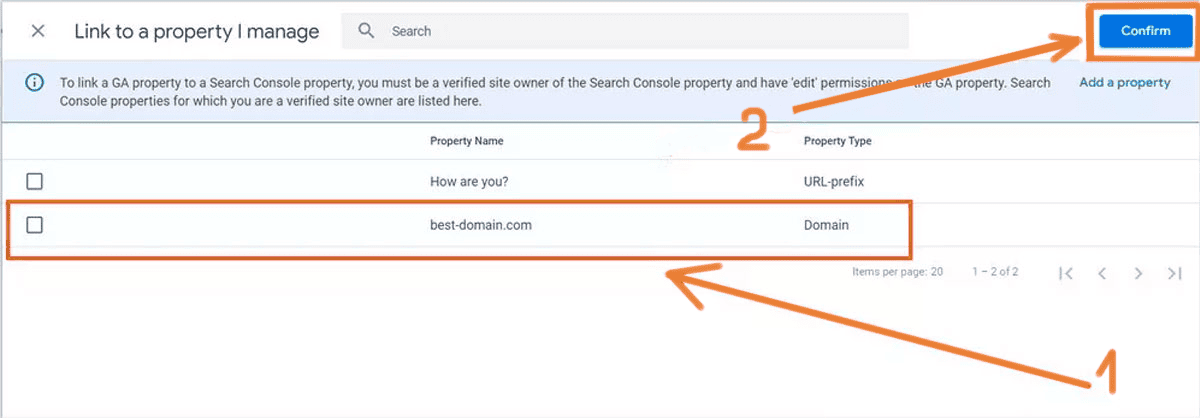
- Click "Next" to continue.
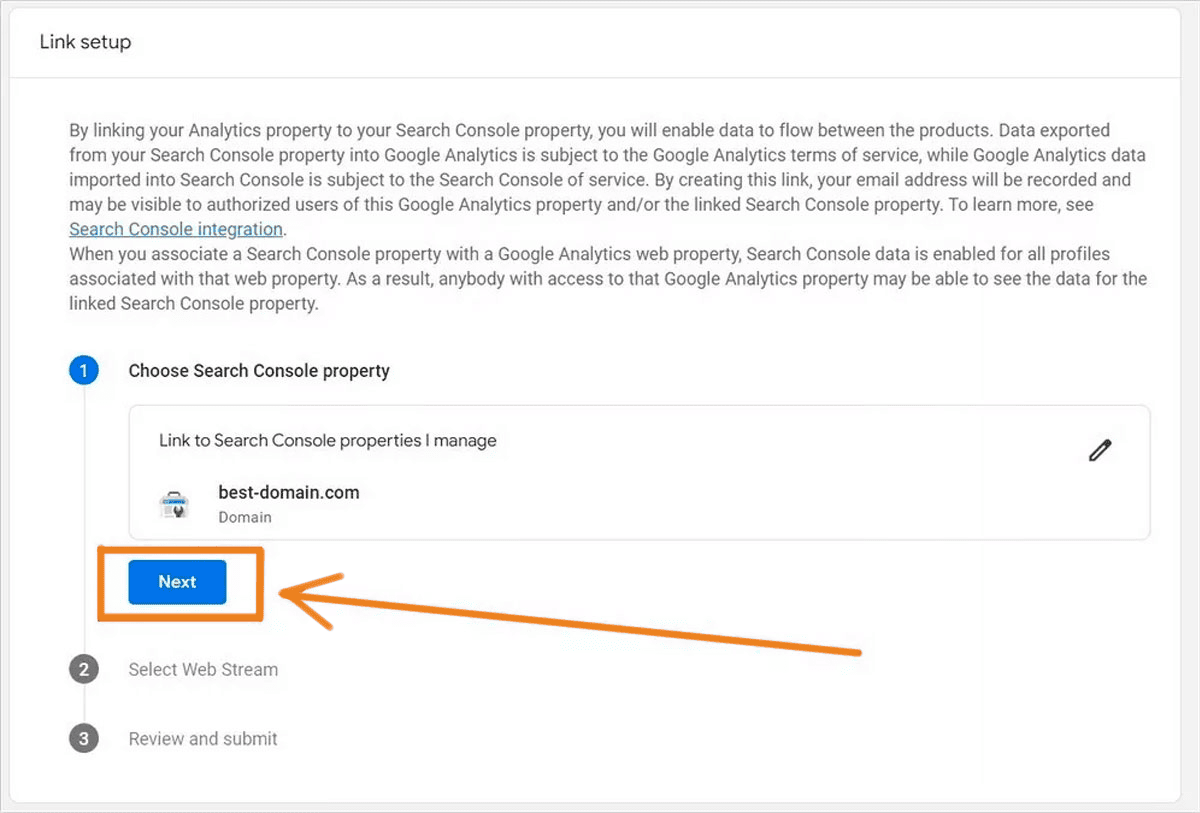
- Select the web stream you want to watch and go to the next step.
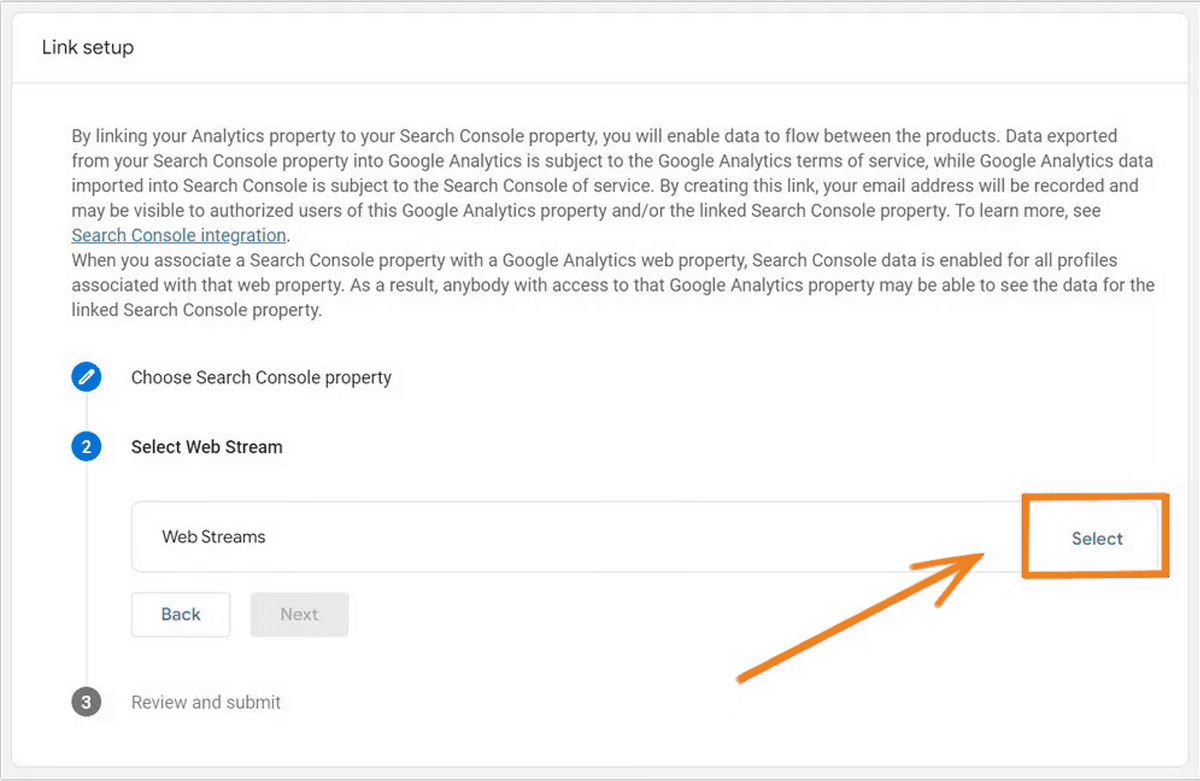
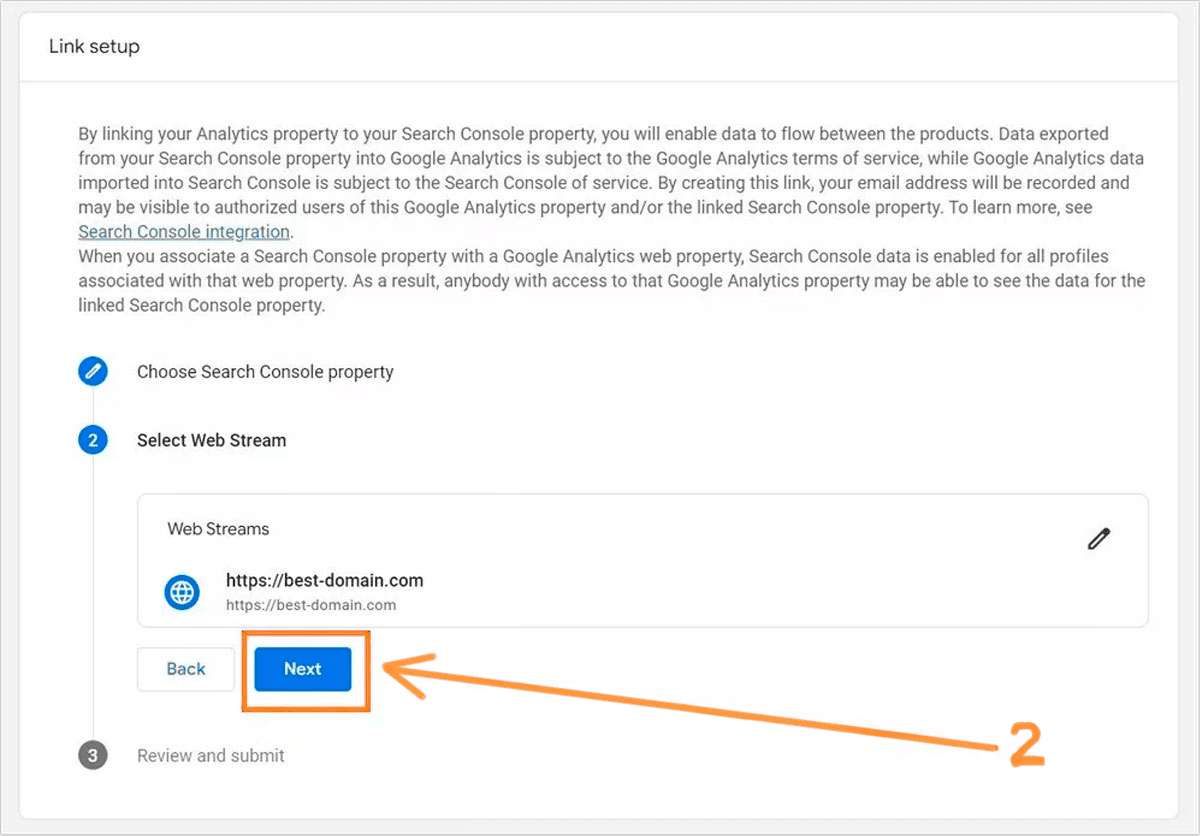
- Check that the resource and webstream match, then click Submit.
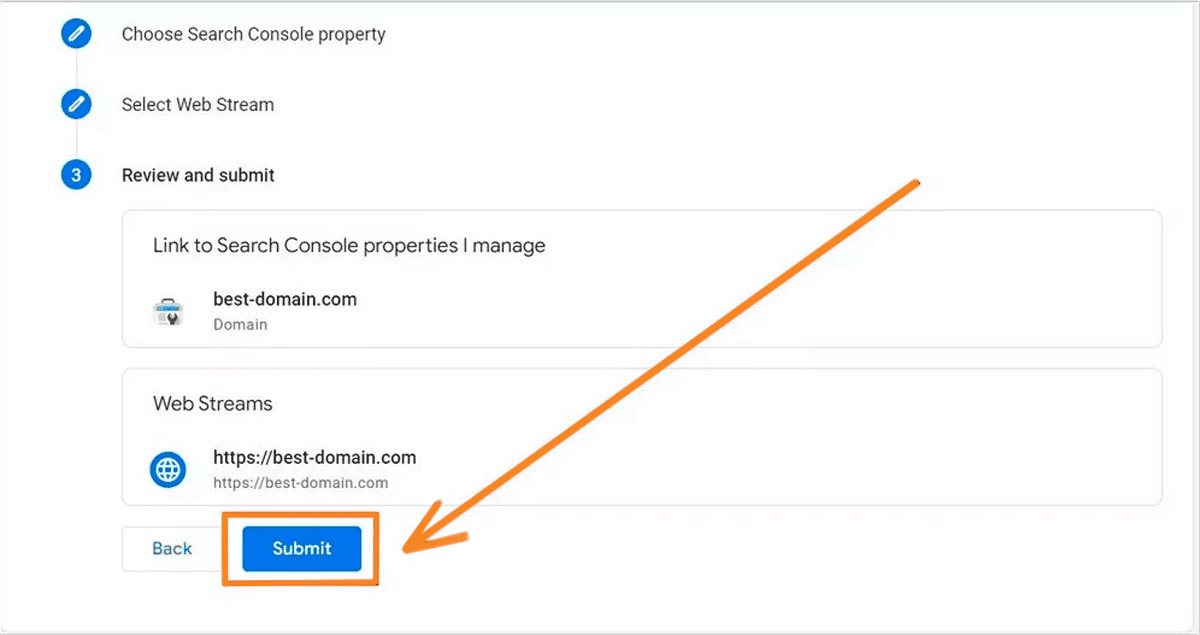
When the process is complete, you will see a 'Link Created' indicator, which means that your Google Search Console account has been successfully added to Google Analytics 4.
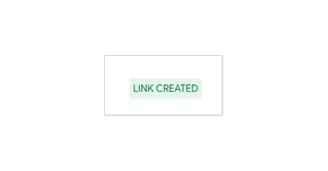
Location of reports
Once you have successfully completed all the steps to integrate Google Search Console with GA4, you may be wondering where to find the reports from GSC in Google Analytics 4. Here are simple steps on how to do this:
- In your Google Analytics 4 account associated with your GSC, open the Reports tab.
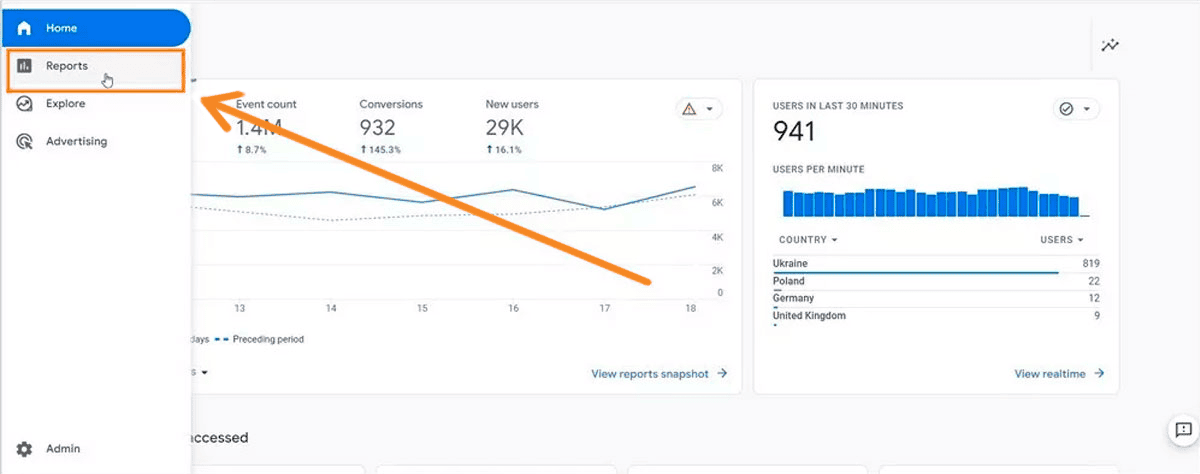
- From the side menu, select Library.
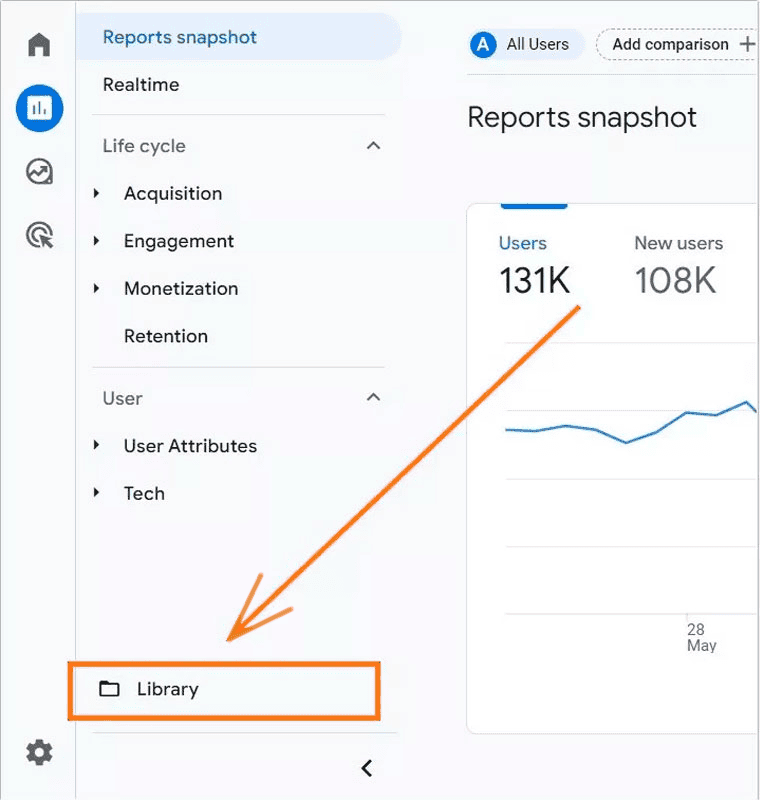
- If you have a lot of reports, use the sort by collection feature to find the Queries and Google organic search traffic reports in the Search Console collection.
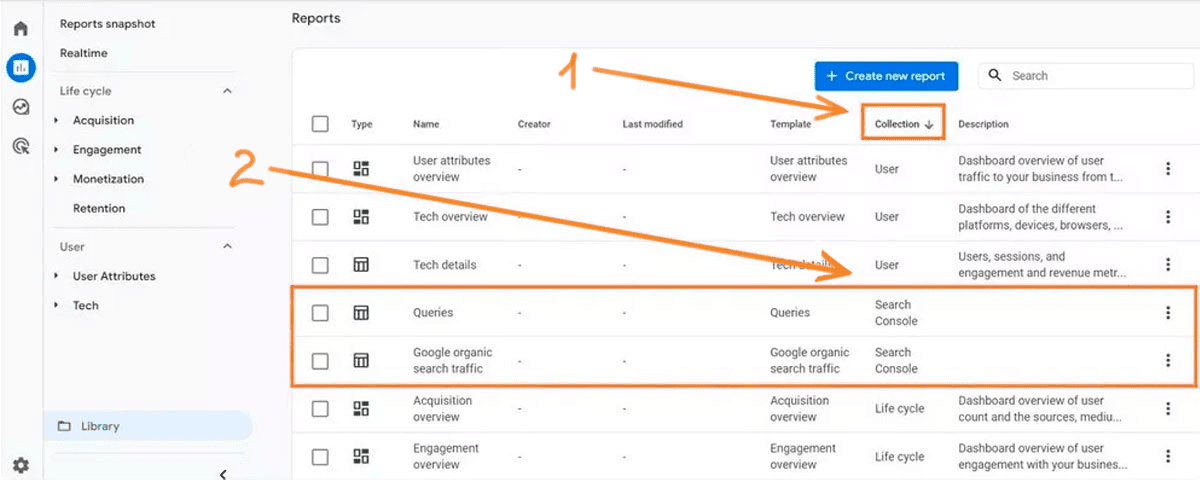
You can also make your Google Search Console reports more accessible by adding them to your sidebar in Google Analytics 4, making it quicker and easier to get the information you need.
How to add a report to the sidebar?
To add Google Search Console reports to the reports sidebar in Google Analytics 4, you need to publish them:
- Navigate to the Library section and find the Search Console title marked as Unpublished in the Collections carousel.
- Click on the three dots next to the collection name.
- Click the Publish button.
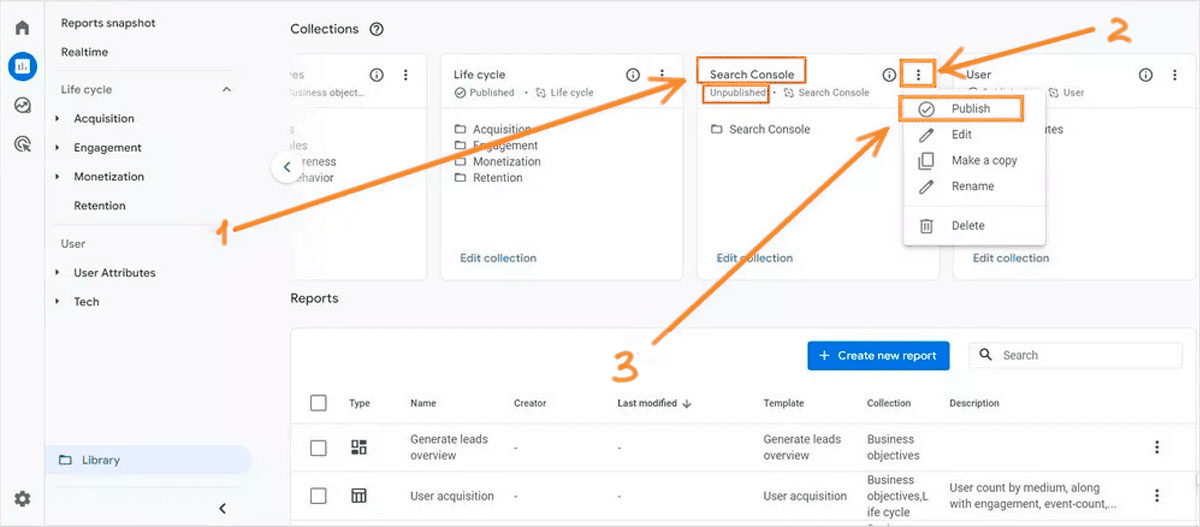
- Once the status is changed to Published, the reports will automatically appear in the Quick Access sidebar.
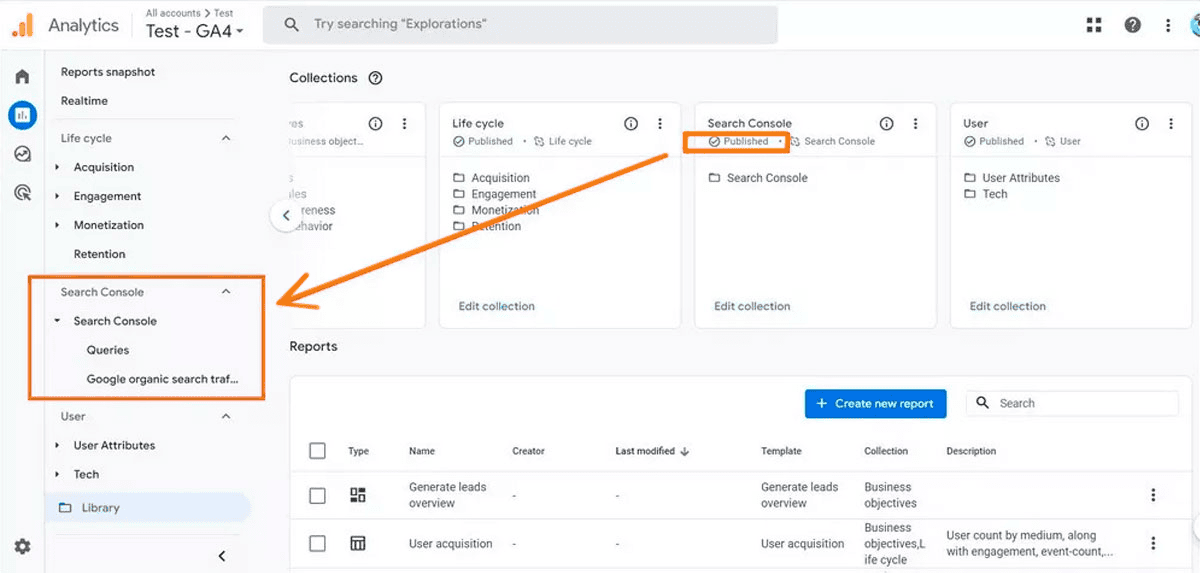
This process is fast and does not require the page to be reloaded.
Report description Queries
This report allows you to track the dynamics of the number of clicks from organic search using visual charts.
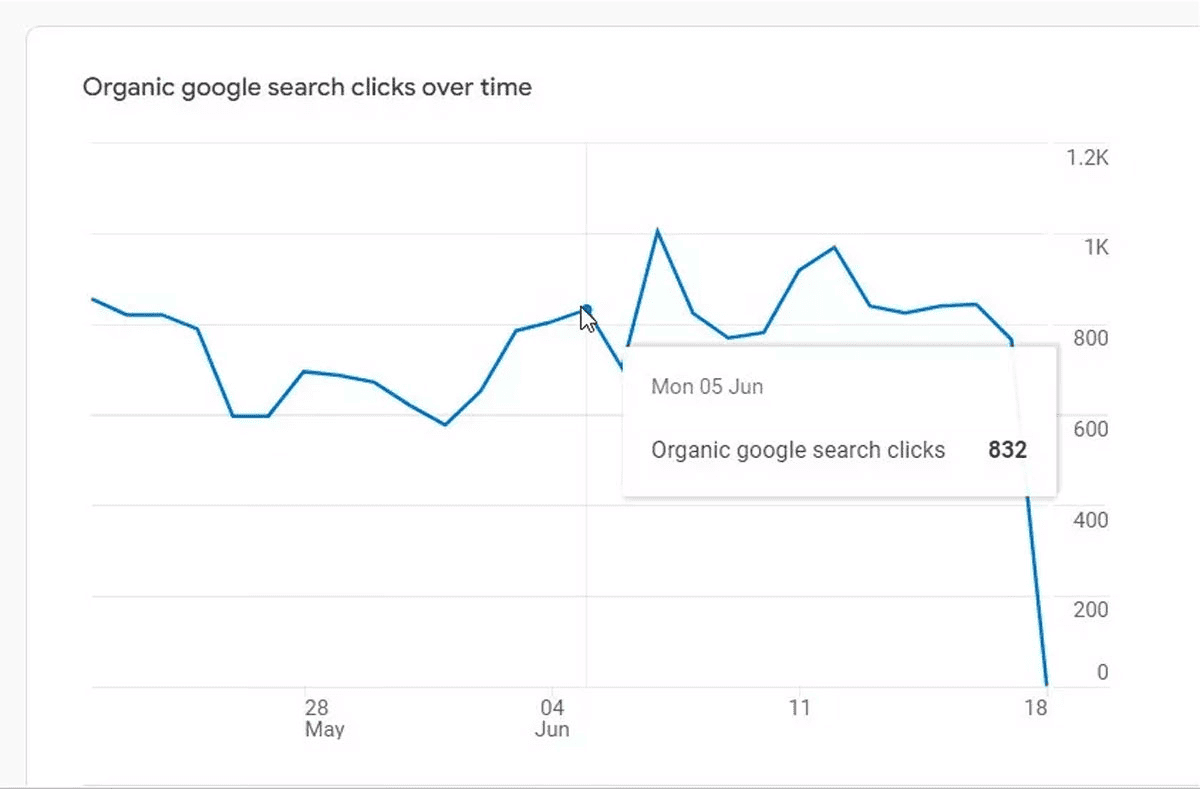
You will also get access to data on the 5 most popular keywords for your website.
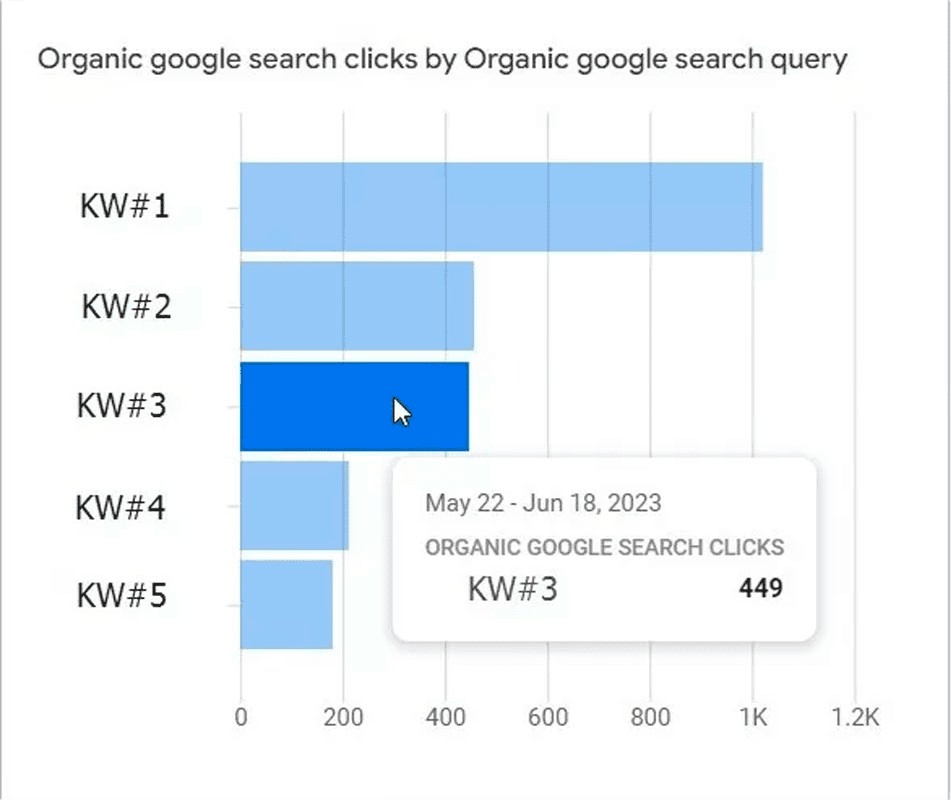
The graphs provide detailed information for each keyword, allowing you to customise which metrics you want to see.
Here's what you'll be able to track:
- Organic keywords (organic Google search query);
- The device from which the query was made (device category) or the country (country);
- Number of clicks from organic Google search (Organic Google Search Clicks);
- The number of impressions (Organic Google Search Impressions);
- CTR, or the percentage of clicks (Organic Google Search Click Through Rate);
- The average position of a keyword in the search results (Organic Google Search Average Position).
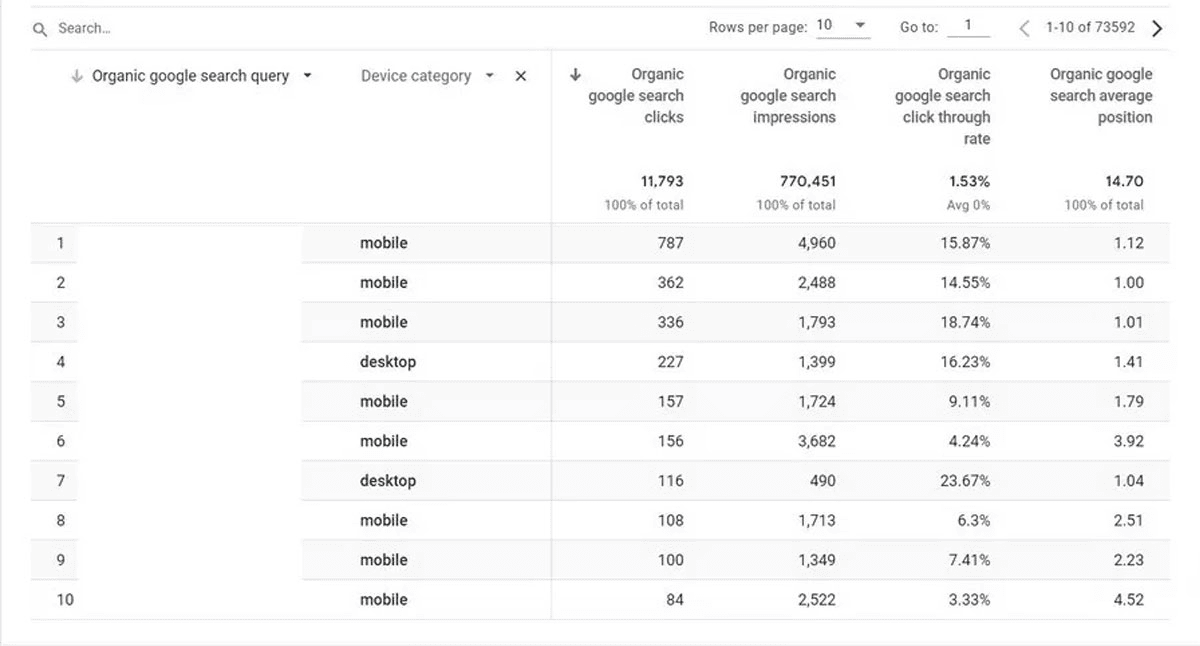
To see in which country the keyword has been used, select "Country" instead of "Device Category".
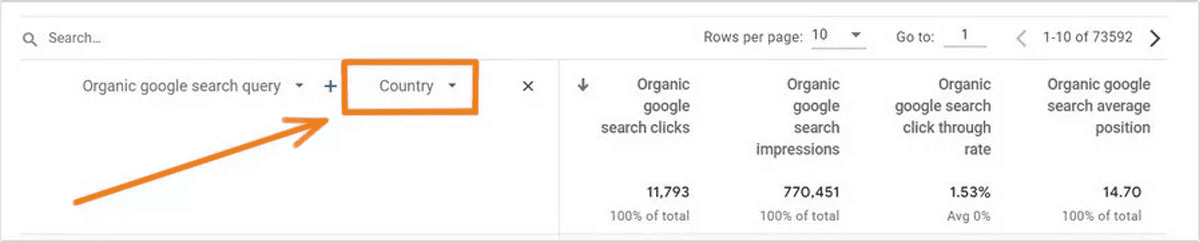
By integrating Google Search Console with Google Analytics 4, you can get accurate information about your website's current search results, including
- Keyword trends.
- Top search queries.
- The country from which users interacted with a particular keyword.
- The type of device from which the interaction took place.
- The number of clicks on your site.
- The number of times your site appears in search results.
- CTR (click-through rate).
- Average position in search results.
Taking these different factors into account can be a key element in developing an effective marketing strategy.
Description of the report "Landing page + query string" report
The Landing Page report in Google Analytics 4 gives you the opportunity to analyse important data about your landing pages, similar to the Query report. The graphs in this report show you
- Landing page click-through rates, allowing you to track how users interact with different pages on your website.
- Top 5 landing pages, which shows the most popular pages that users click on most often.
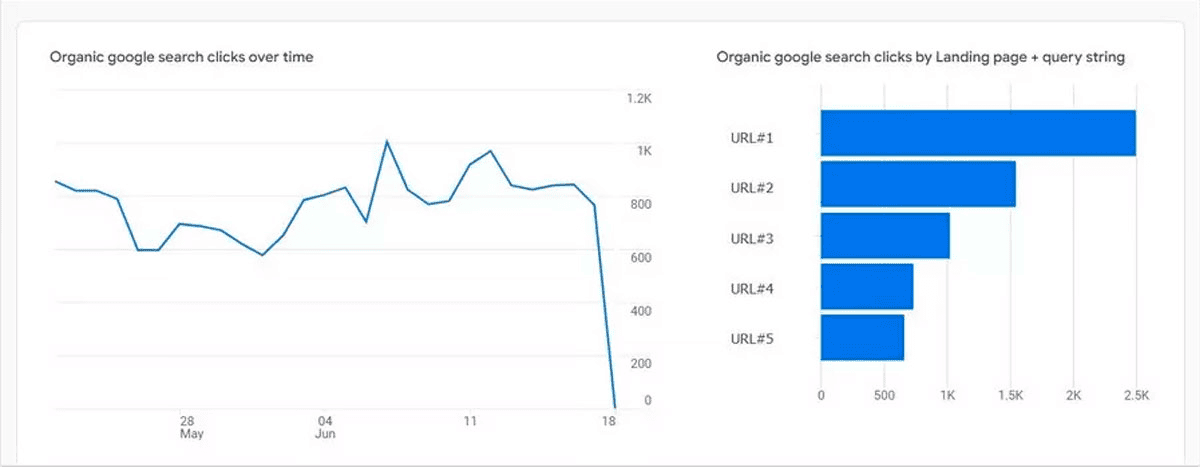
The Landing Page Summary table in Google Analytics 4 allows you to analyse organic search data for each URL on your website. The table includes the following metrics
- Organic search clicks: The number of clicks received from organic searches on Google.
- Organic Google search impressions: the total number of times your website has appeared in Google's organic search results.
- Organic search click-through rate: the percentage of clicks (CTR) for your site in Google's organic search results.
- Average position in Google organic search: the average position of your website in Google organic search results.
- Users: the number of unique users who have visited your website.
- Engaged sessions: the number of sessions with active user interaction on the site.
- Engagement rate: the percentage of sessions with active interaction.
- Average engagement time: the average duration of user interaction on the site.
- Event count: the total number of events registered on the site.
- Conversions: the number of conversions, such as purchases or registrations.
- Ad revenue: revenue generated from advertising on the website.
This data allows you to analyse the effectiveness of landing pages and the impact of organic search on user behaviour.
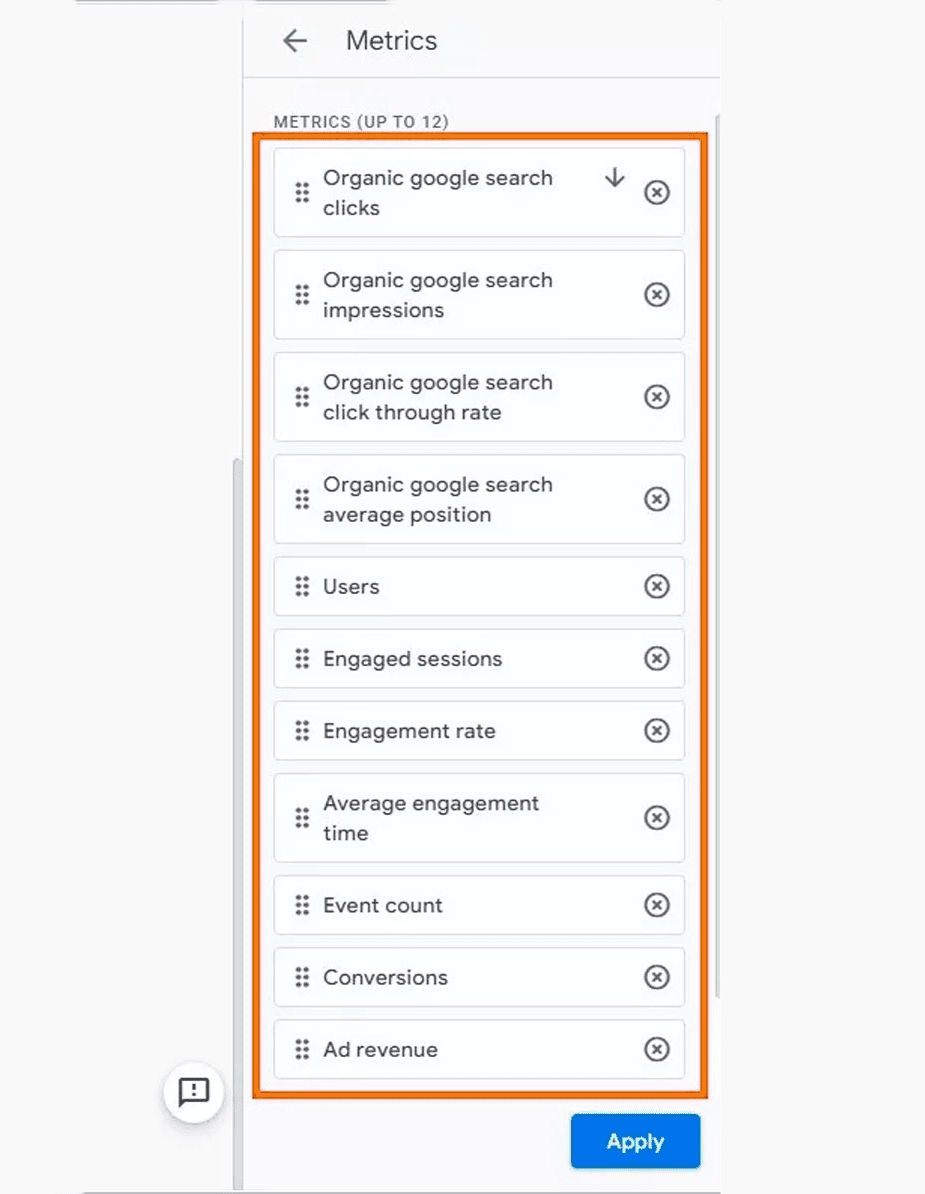
Using the two Google Search Console reports in Google Analytics 4, you can get really detailed information about your current organic search performance.
Keyword and landing page data are key elements in developing strategies and tactics for promoting any online project, regardless of its niche.
Limitations
Connecting Google Search Console to Google Analytics 4 has its benefits, but there are some limitations that you should be aware of:
- Limitations on connecting resources: You can only connect one Google Search Console resource to one Google Analytics 4 resource, and vice versa. You cannot associate the same GSC resource with multiple GA4 accounts.
- Limit on the number of resources: You cannot add multiple Google Search Console resources to a Google Analytics 4 account.
- Data display delay: After connecting data from GSC to GA4, you should typically wait approximately 48 hours for data to become available.
- Custom parameter limitations: The reports you receive through the GSC and GA4 integration will not allow you to add custom parameters that are available in other GA4 report types.
- Lack of comparative analysis: At the time of writing, the ability to compare data from GSC to GA4 was not available. This may change in the future, so it is worth checking the relevance of this limitation.
These limitations are important to understand in order to properly plan and optimise the use of analytics and SEO tools.
Conclusion
The integration of Google Search Console with Google Analytics 4 provides convenient access to accurate data from Google's organic search:
- Track metrics by keyword: This allows you to understand which keywords are most effective in attracting visitors to your website.
- Track landing page performance: Analyse which pages work best to attract and retain visitors.
The process of integrating these two Google services is quite simple and can be done without the need for third-party specialists. It's important to take advantage of this opportunity by following the step-by-step instructions in this article.
It is also important to add GSC reports to the Google Analytics 4 sidebar quick access for ease of use. Also, be aware of the limitations that may affect your workflow.
Despite some limitations of the GSC tools in the GA4 interface, the integration of these services provides an important security benefit. It allows you to avoid granting access to a full Google Search Console account, where incompetent or unscrupulous users could damage your site and undo all your previous promotional efforts.



