Google Analytics 4 Frequently Asked Questions
Ukrainian businesses face difficulties when switching to Google Analytics 4. Often GA4 is used in the same way as its predecessor Universal Analytics, but with an updated interface, which leads to problems with data collection and analysis. In this article, we've provided answers to ten of the most frequently asked questions that arise when working with Google Analytics 4.
1. Form completion and click tracking in Google Analytics 4
Issue: Standard events such as clicks, form submissions, file uploads etc. are not being tracked.
Solution: Check your advanced stats settings. To do this, go to the details of the web stream and make sure that the Advanced measurement switch is enabled. If it is enabled, open the settings menu by clicking on the wheel.
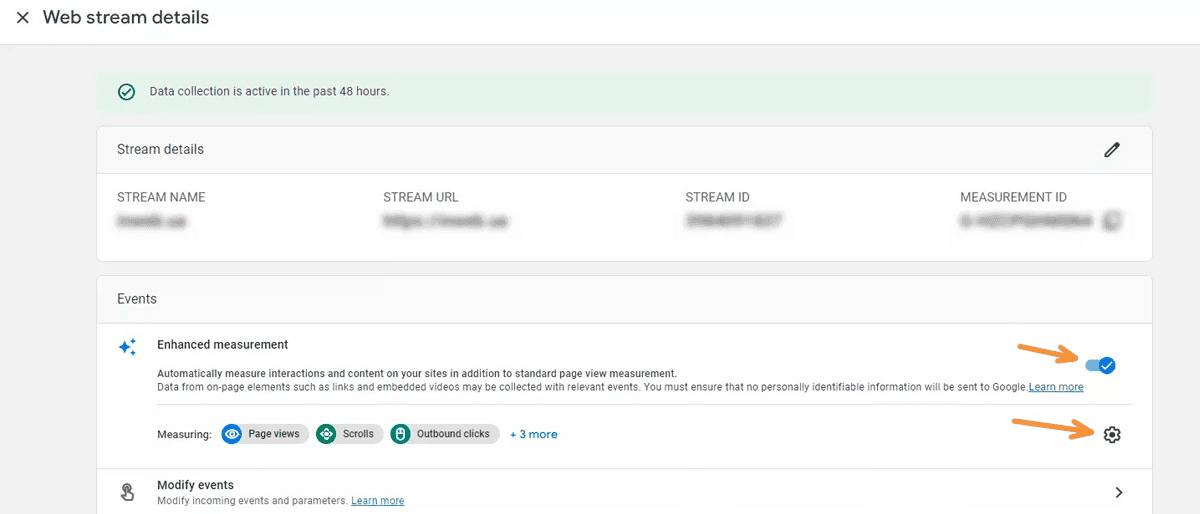
You will need to enable the events you want to track using this feature in the settings:
- "Outbound clicks" to monitor external clicks;
- "Form Interactions to track interactions with forms;
- "File Downloads to monitor file downloads.
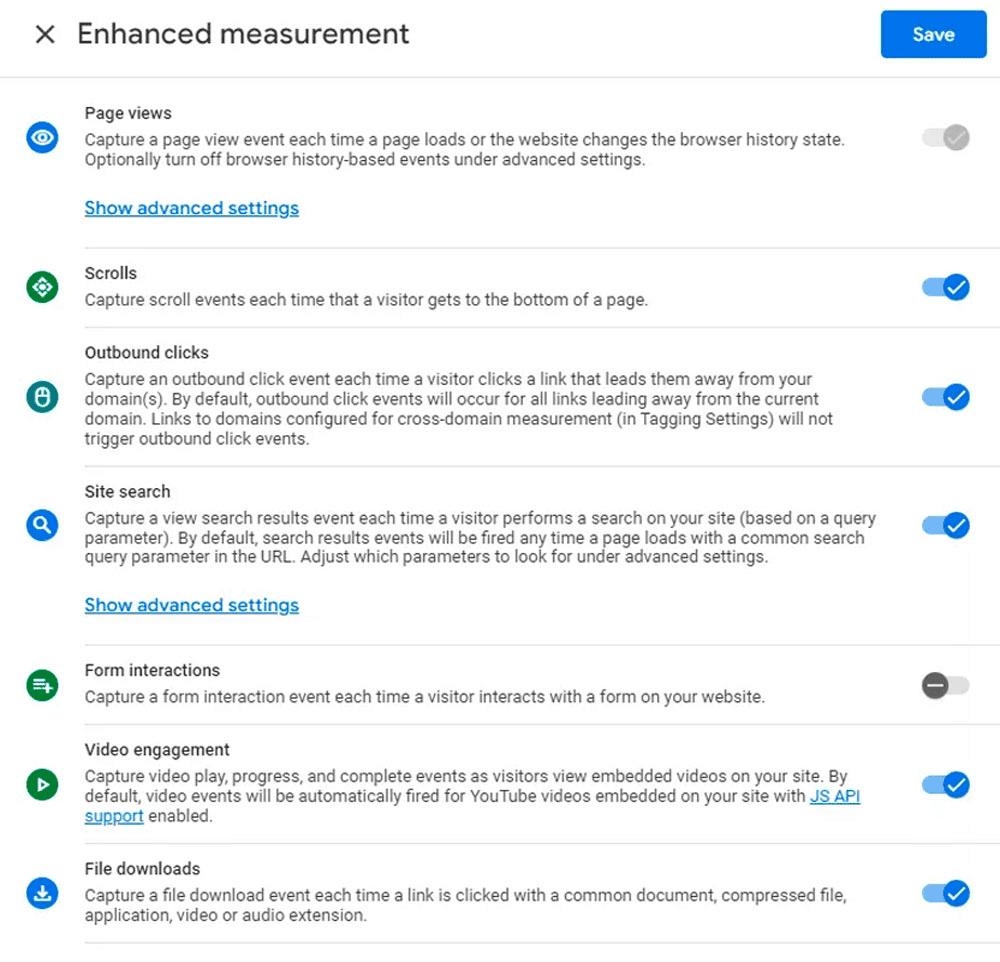
2. View newly configured events in Google Analytics 4
Problem: Newly created events or conversions do not show up in reports and the conversion counter shows zero.
Solution: Please allow 24 to 48 hours for the data to be processed and appear in your Google Analytics 4 reports. This analytics system takes longer to process data, so there are no instant reports.
3. Conversion rate in Google Analytics 4
Problem: Conversion rate is missing from standard Google Analytics 4 reports.
Solution: Add User Conversion Rate and Session Conversion Rate to your report settings. To do this, open the required report and click on the pencil in the top right corner to edit the configuration.
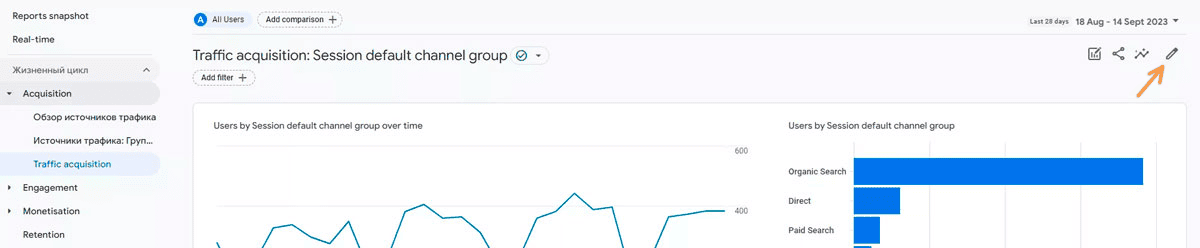
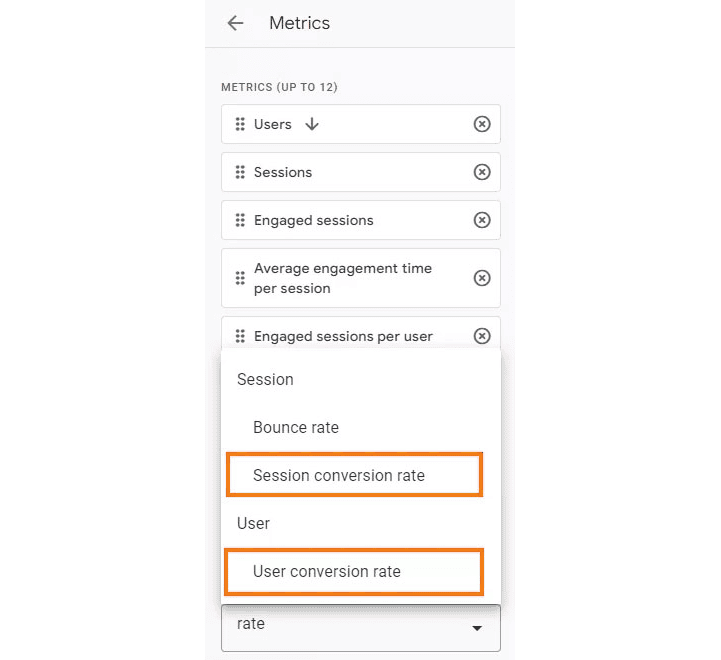 The session conversion rate shows the percentage of conversions relative to the total number of sessions, and the user conversion rate shows the percentage of users who took the desired action.
The session conversion rate shows the percentage of conversions relative to the total number of sessions, and the user conversion rate shows the percentage of users who took the desired action.
4. Potential causes of report failures by demographics, geolocation and device type.
Problem: Missing user data in geolocation, demographics, devices etc reports.
Solution: Check that Google Signals data collection is enabled. If it is disabled, enable it. This can be done via "Admin - Data settings - Data collection - Google signals data collection".
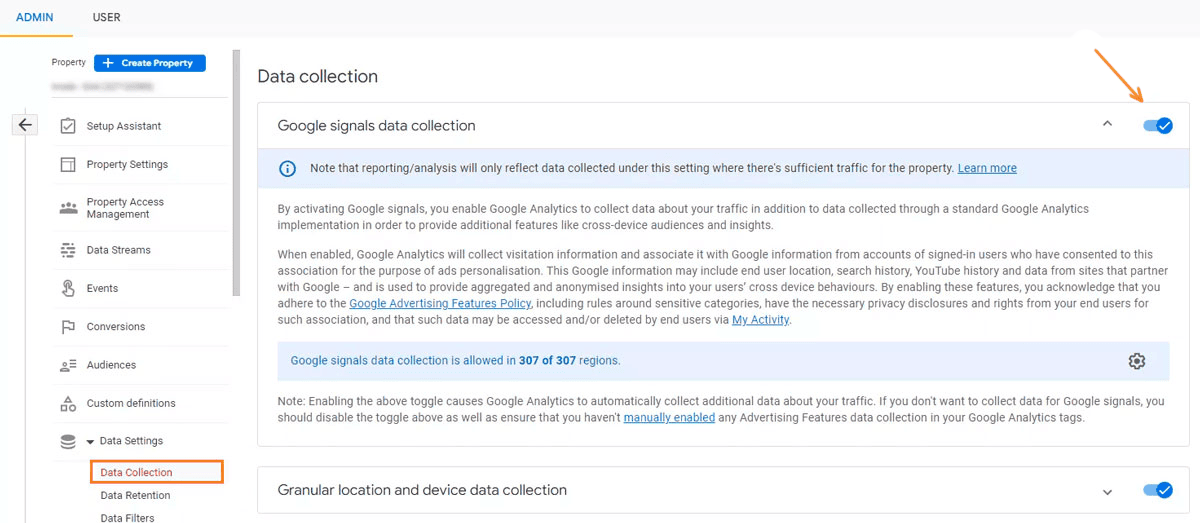
5. Create an exit pages report in Google Analytics 4
Problem: There is no exit pages report in the basic reports.
Solution: Create a custom report in the Analytics Centre using the 'Exits' metric. Go to Settings and select the appropriate options as shown in the screenshot.
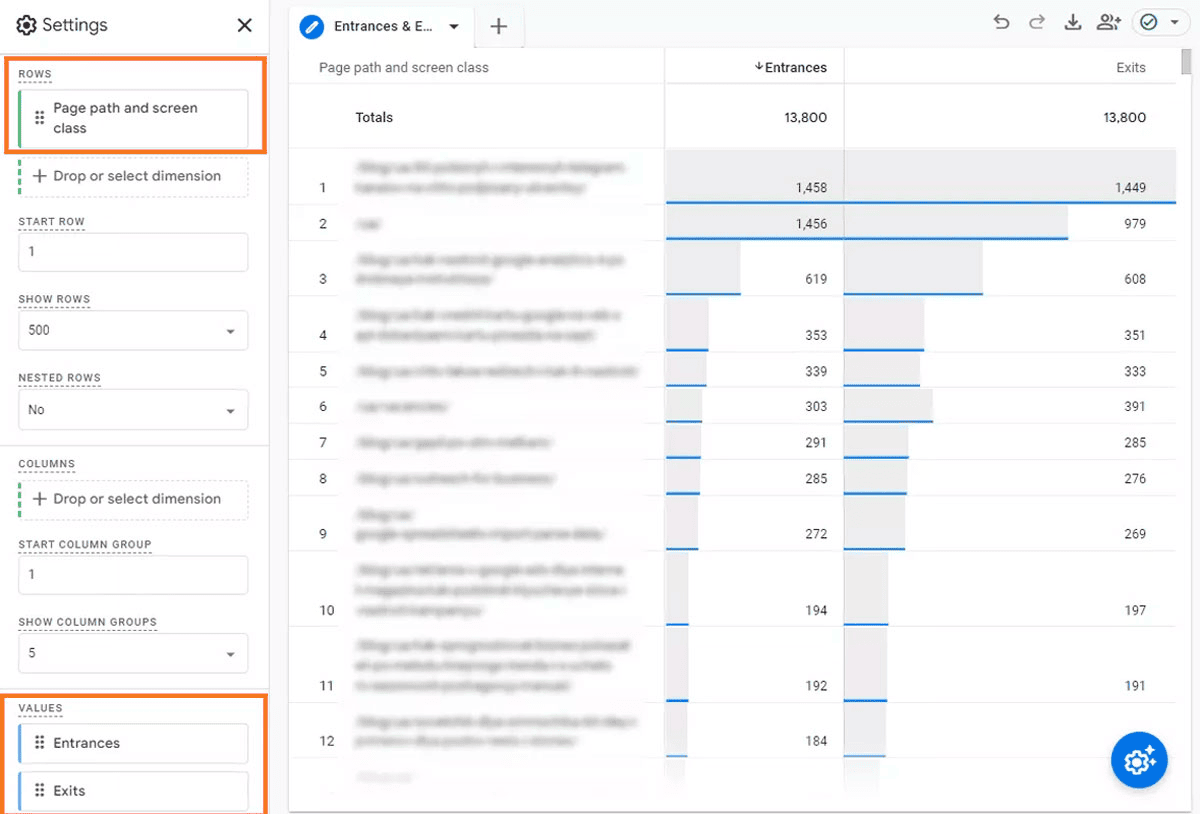
6. Setting up site search tracking in Google Analytics 4
Problem: Site keyword tracking does not work even though advanced statistics are enabled.
Solution: Determine which parameter in the URL reflects the search query, and configure site search tracking accordingly, taking into account that query parameter.
Check your query parameter by searching the site. It is located between the "?" and "=" symbols. For example, in this case it is "s".
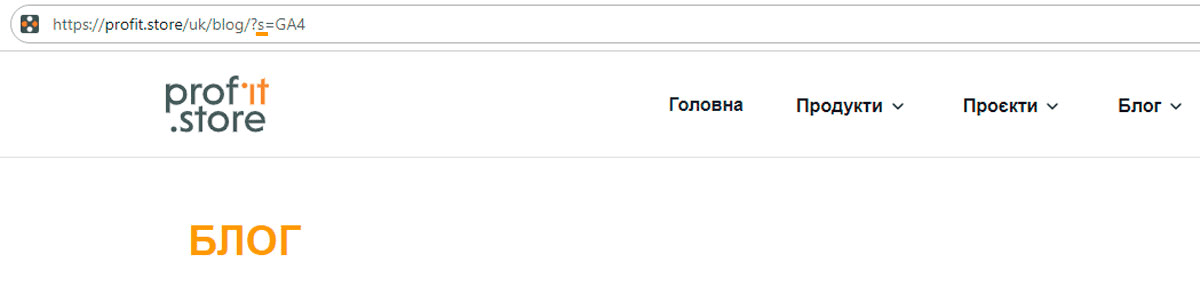
For accurate tracking, the parameter must match the settings in the Advanced Statistics section: "Web Stream Details - Advanced Measurement - Site Search".
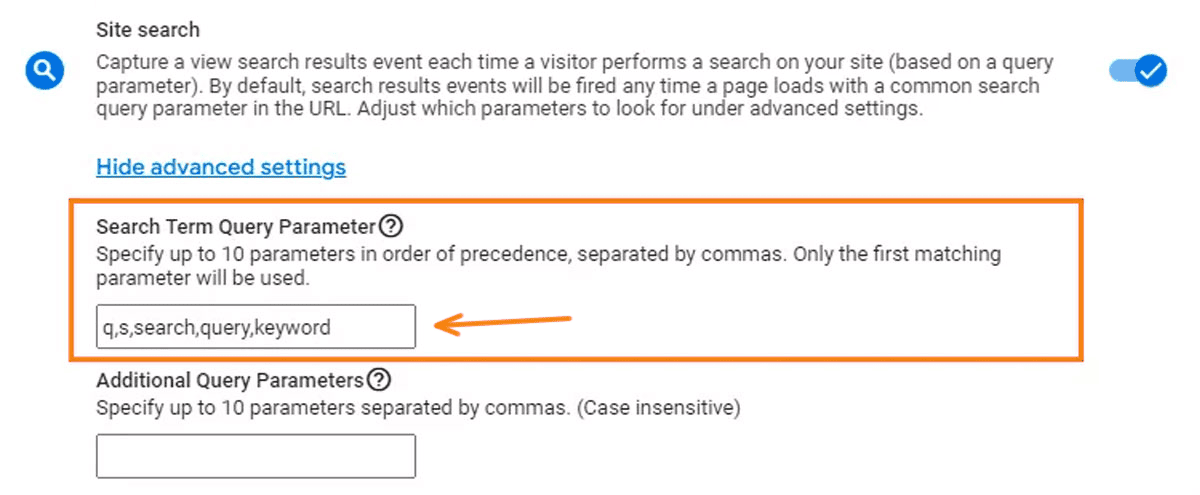
If your query parameter is not one of the default parameters, add it, separated by a comma, or replace the existing parameters.
7. Bounce rate in Google Analytics 4
Problem: Bounce rate is missing from standard reports.
Solution: Add this metric in the same way as Conversion Rate in the report you want. You can also use engagement rate instead of bounce rate as it shows the opposite value.
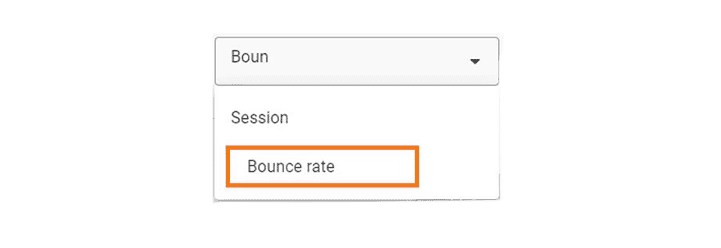
Conclusion
Many Ukrainian companies have tried to use Google Analytics 4 as a universal, which has led to a lack of understanding of all the features of the service. In this article, we've covered the most common issues related to working with Google Analytics 4 and provided steps to solve them.



