Google Analytics 4: creating an account
Since July 2023, users have only had one version of Analytics to choose from, as Universal Analytics has stopped collecting data. This forced those who hadn't yet switched to Google Analytics 4 to adapt to the new system. The difference between the two versions may seem complicated at first, especially for beginners who may not understand all the changes and features of working with updated data.
The main difference between Google Analytics 4 and Universal Analytics is that it is based on event-based data analysis, as opposed to sessions in Universal Analytics. This updated version is more flexible and scalable, with a focus on user behaviour analysis and privacy. It is an important tool for both SEO specialists and website owners monitoring their resources.
In this article you will learn about Google Analytics 4 and its features. We will look at how to create a new account or upgrade from an older version of the analytics tool, how to set up the tool, and which key indicators are important for analysing your website.
Create a Google Analytics account 4
How to create a Google Analytics 4 account
Switching to Google Analytics 4 from the older version of Universal Analytics is easy, especially if you already have an account set up. You'll need to go to the settings by clicking on the cogwheel labelled Admin.
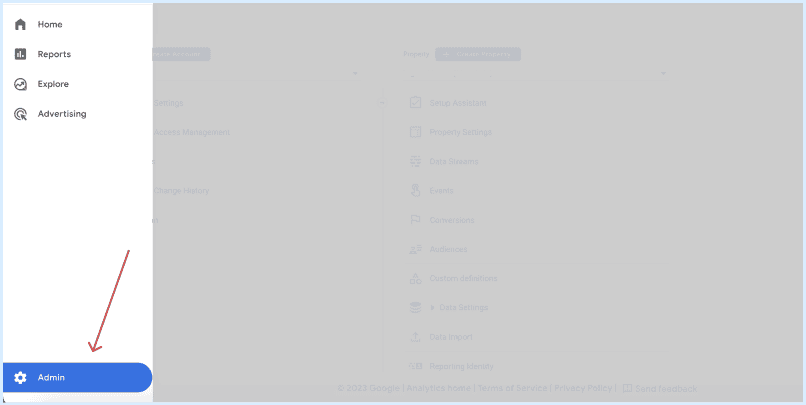
The next step is to choose a wizard to help you migrate to Google Analytics 4
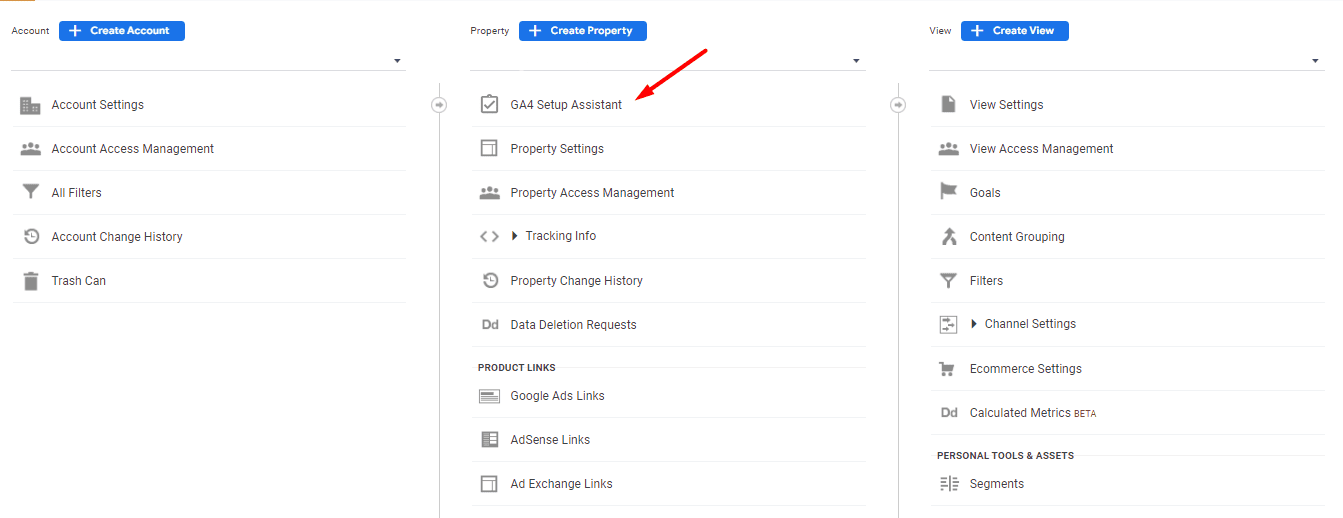
By following the wizard's recommendations, you can effectively set up a new view in Google Analytics 4 in just a few simple steps. If you follow the instructions correctly, your GA4 will start collecting analytics data immediately. However, to ensure that the system is working correctly, we recommend that you check it after 30 minutes using the real-time report.
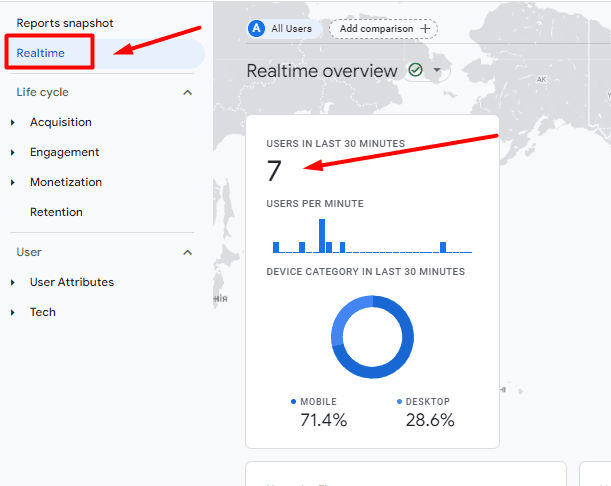
To check activity in Google Analytics 4, go to your website, browse a few pages and perform various actions. Then go to GA4 and look at the 'Users in last 30 minutes' section. If you see your activity there (or the activity of other users, the number is greater than zero), it means that the settings have been successfully completed.
Creating a Google Analytics 4 account from scratch
- The first step is to sign up for a Google Analytics account, if you don't already have one. Go to analytics.google.com and sign in with your Google Account. If you don't already have a Google Account, you can create one for free by clicking on 'Create an account' in the top right-hand corner of the screen.
- At the next stage, you will be asked to fill in some important fields: Google Analytics account name, website or application name, industry category and time zone. The account name serves as a universal name for all the resources in your Google Analytics account, while the resource name refers directly to the website or application.
- Once you have completed all the fields, click 'Create' to go to the settings for the new Google Analytics resource. 4. Here you can set up emails with news and tips from Google Analytics, as well as data collection parameters, including measures of user demographics and interests, and options to delete data upon user request.
To complete the creation of your Google Analytics 4 account, you'll need to integrate it with your website or mobile application. You can do this by obtaining a special tracking code or by using the Google Tag Manager.
A Google Analytics tracking code is a piece of JavaScript code that, when placed on a website or application, allows you to collect data about visitors and their actions.
Google Tag Manager is an alternative method of placing a tracking code. This tool allows you to manage all the tags on your website or application in one place.
In your Google Analytics 4 account settings page, select the integration method you want by clicking 'Get tracking code' or 'Get Google Tag Manager tag'. Follow the instructions to paste the code or tag into your website or application. Your Google Analytics 4 account is now ready to use.
Conclusion
Google Analytics 4 is an advanced data collection and analysis tool that gives you detailed insights into user behaviour on a website or mobile application.



