Google Analytics 4: The main steps to set up
Google Analytics 4 provides a huge amount of vital information about the traffic coming to your website, which is an integral part of effective website promotion.
After creating an account, it's important to properly configure GA4 to get accurate and reliable data to help you understand user behaviour on your website or application.
First, identify your key business goals and understand how Google Analytics 4 can help you achieve them. This could be an increase in leads, sales (especially important for online stores), or simply an increase in website or app traffic.
Next, identify the key performance indicators (KPIs) that are important to your strategy. These can be metrics such as conversions, average time on site and other important metrics.
Setting goals in Google Analytics 4
New users of Google Analytics 4 often find it difficult to understand the goals in the system.
The key to understanding GA4 lies in the concepts of 'event' and 'conversion'. An event in GA4 is any action a user takes on a website. By default, GA4 automatically tracks a number of standard events and parameters, such as number of visits, time spent on site, device type, location, etc. In addition, you can configure custom events and parameters to measure more specific actions or user characteristics on your website. Any event can be converted into a conversion, which is an important action to track, simply by marking it as such in the settings.
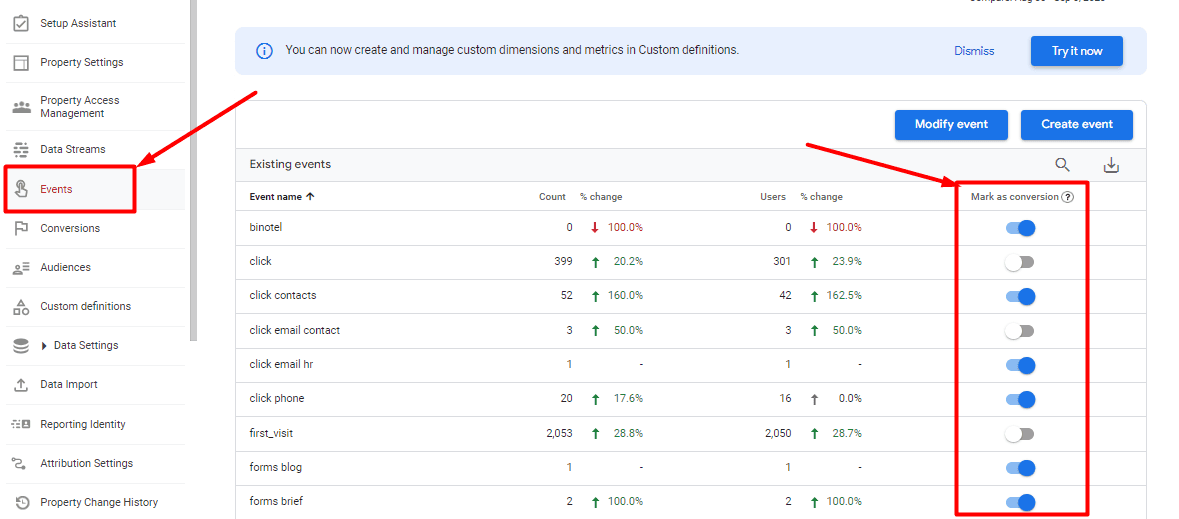
The best way to create events in Google Analytics 4 is to follow Google's official instructions (support.google.com/analytics/answer/12844695?hl=uk&sjid=13044756255962704909-EU). If you doubt your ability to do this on your own, don't hesitate to seek professional help.
If you're still intimidated by the idea of learning about Google Analytics, here's a helpful tip: start small. Explore all the reports available and experiment with different parameters to see how the data changes. This will help you understand how the new analytics system works.
Detailed metrics analysis in Google Analytics 4
One of the main differences between Google Analytics 4 and Universal Analytics is the range of reports available. In GA4, the most important traffic data can be obtained through the 'User Acquisition' and 'Traffic Acquisition' reports. These reports allow you to analyse how many users visited the site in a given period, how many of them visited the site for the first time, how long their session lasted, what pages they viewed, what countries and cities they came from, and so on.
Reports in the Engagement section provide detailed information about events and conversions on the site. The Monetisation block will be useful for e-commerce site owners as it provides additional analysis capabilities.
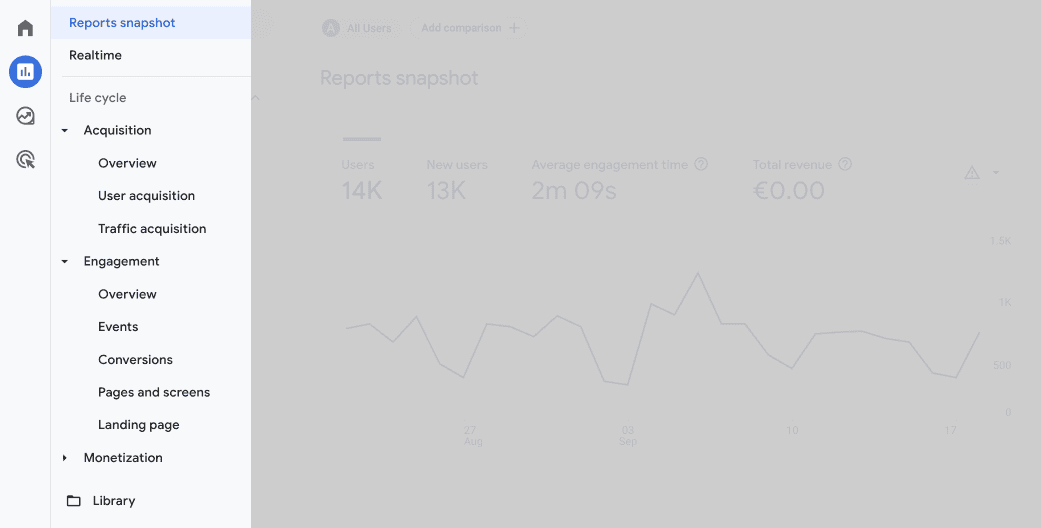
One of the new features of GA4 is the ability to analyse data on a 'day of the week to day of the week' basis. This feature allows for more accurate and detailed comparisons of data, taking into account the specifics of each day.
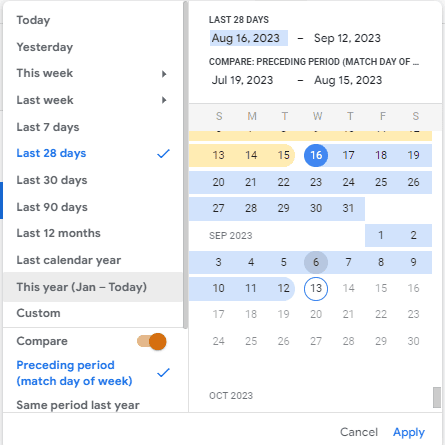
Let's take a look at how to set up a report in Google Analytics 4 to access all the data you need. For effective website promotion, it is important to keep track of various indicators that are regularly monitored by SEO specialists. You can customise your reports using the 'Compare' and 'Measure' tools. The settings for these tools can be found here:

Adding new elements to the comparison chain generates a detailed report in GA4. For example, you can filter out organic traffic from the US and exclude visits from blogs.
The ability to work with reports in Google Analytics 4 is critical, especially if you plan to expand your business internationally. With GA4, you can see not only what countries your visitors come from, but also what cities they live in.



